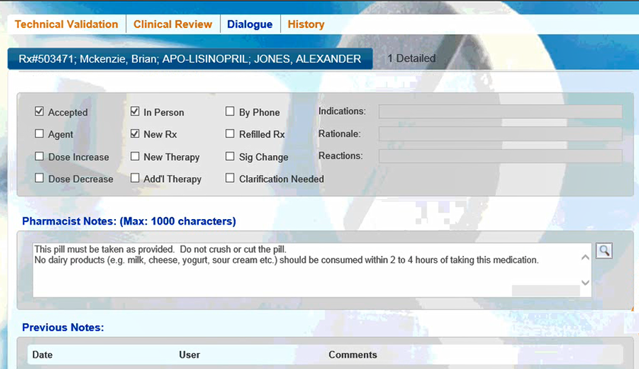Viewing Dialogue for a Completed Prescription
Note: This section only applies to stores using Pro Workflow (Prescription e-Verify and thermal printers) in their pharmacy.
Once you have completed the Prescription e-Verify module (technical validation, clinical review, and dialogue) and the prescription has been signed, you can view the dialogue for a completed prescription in PharmaClik Rx.
To view a completed prescription's recorded dialogue in PharmaClik Rx:
- Select the Patient button to search for and select a patient.
- Select the Profile tab.
- Select the paperclip icon under the Active column. The View Rx Attachments window opens.
- Select the Dialogue attachment.
- Select Click here to view Dialogue.
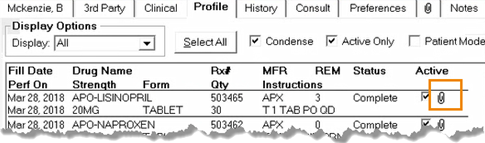
Note: You can also open the View Rx Attachments window from either the Profile tab or Workbench by selecting the prescription, and selecting Rx > Review).
Result: The Dialogue tab opens in the Prescription e-Verify module in Patient Centre where you can review the dialogue recorded for this prescription.